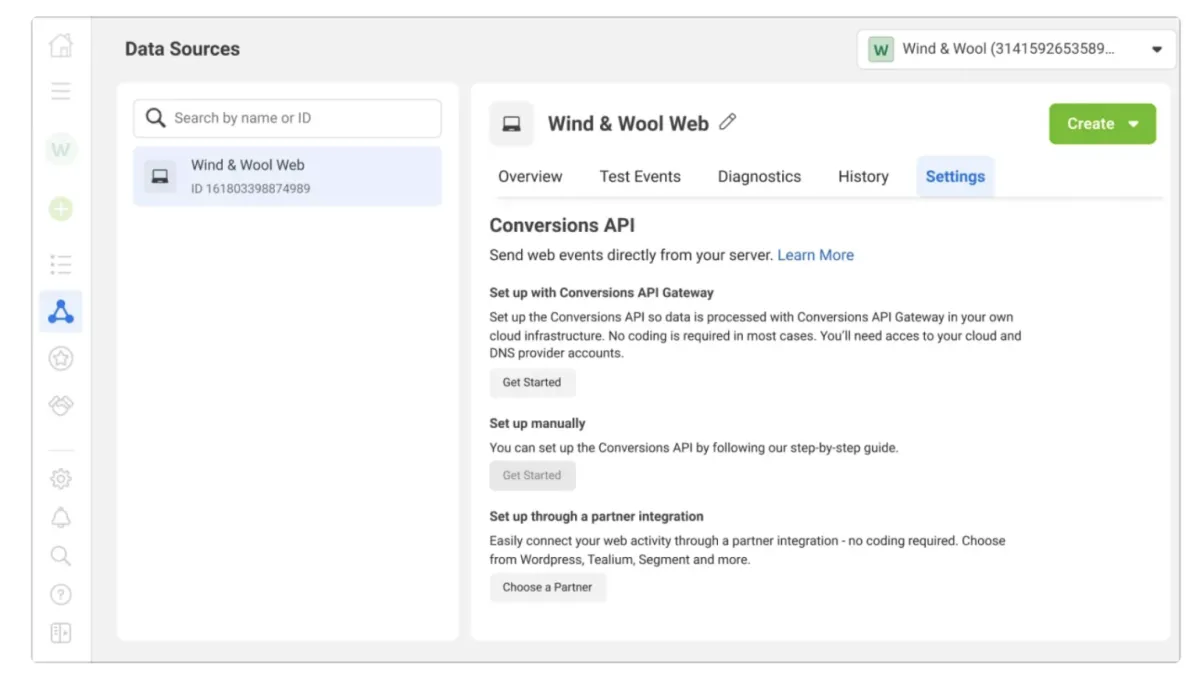Meta Pixel installation guide
Meta Pixel installation guide
Track valuable actions on your website and improve campaign results with the Pixel.
Learn how to install the Pixel to discover actions people are taking on your website. Capture Leads 24/7.

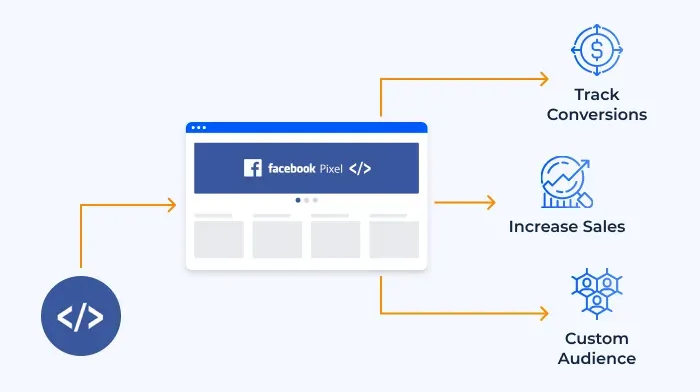
REVIEWS AI
What can the Pixel do for my business?
Installing the Pixel allows you to track people that visit your website, and track wht tose visters are doing on your site such as purchasing your products or services or adding items to their cart. You can also use the Pixel to retarget your ads to people who have previously visited your instagram profile or sent you a DM.
How to install your Pixel through partner integration
Install your Pixel through a partner platform.
Follow a few simple steps to see if your Pixel can be installed with a supported eCommerce platform like Shopify or WooCommerce, or a website platform like Squarespace or WordPress.
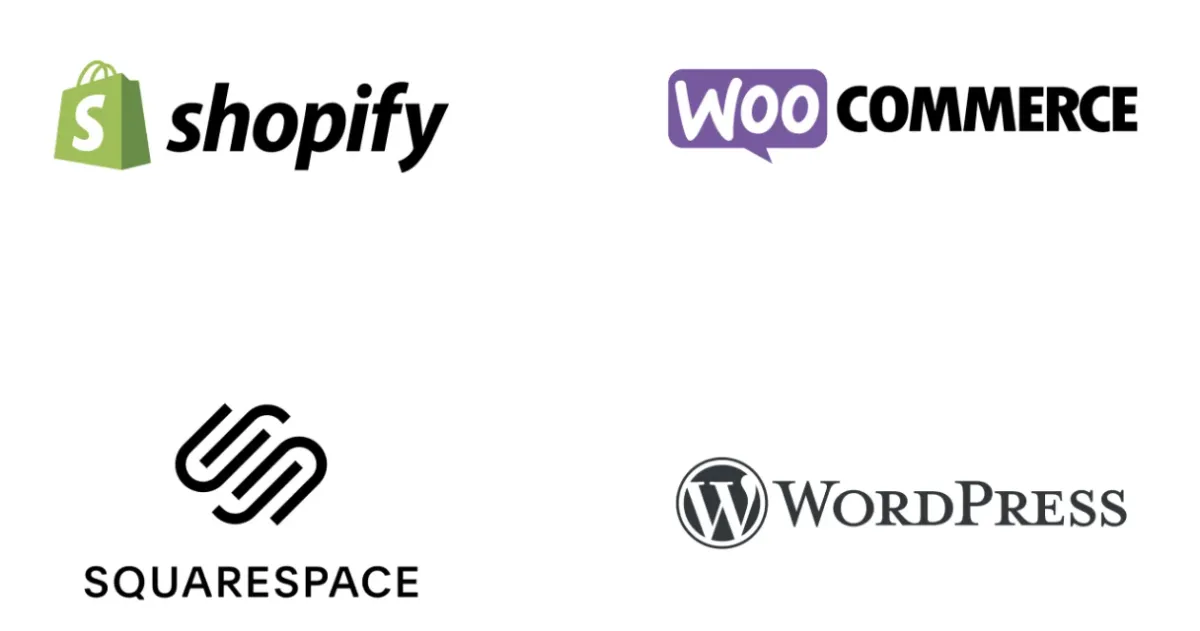
How to install your Pixel through partner integration
1. Get started
To begin, make sure you have a Business Account.
Go to Partner Integrations in Events Manager.
Find your business’ partner platform and select See Details.
Select Connect account in the top right and follow the guided steps to install your Pixel.
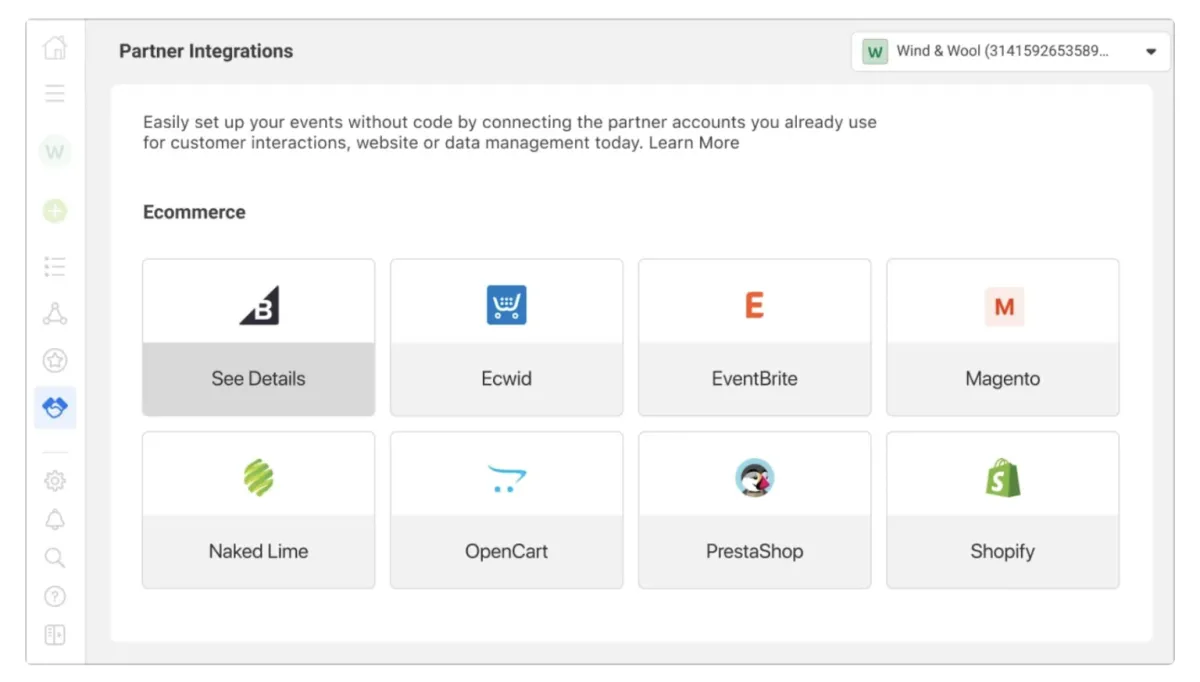
2. Verify that your Pixel is working
Install the Pixel Helper plugin on Chrome to verify that your Pixel is working correctly and check for common errors. If you don’t immediately see the Pixel Helper icon in your browser, click the puzzle icon called Extensions and select the pin icon next to Pixel Helper.
Once installed, navigate to your website in Chrome and click the Pixel Helper icon to make sure your Pixel has been found.
Alternatively, Go to Data sources in Events Manager and visit the Diagnostics tab to find and resolve critical issues that may keep your Pixel from working correctly.
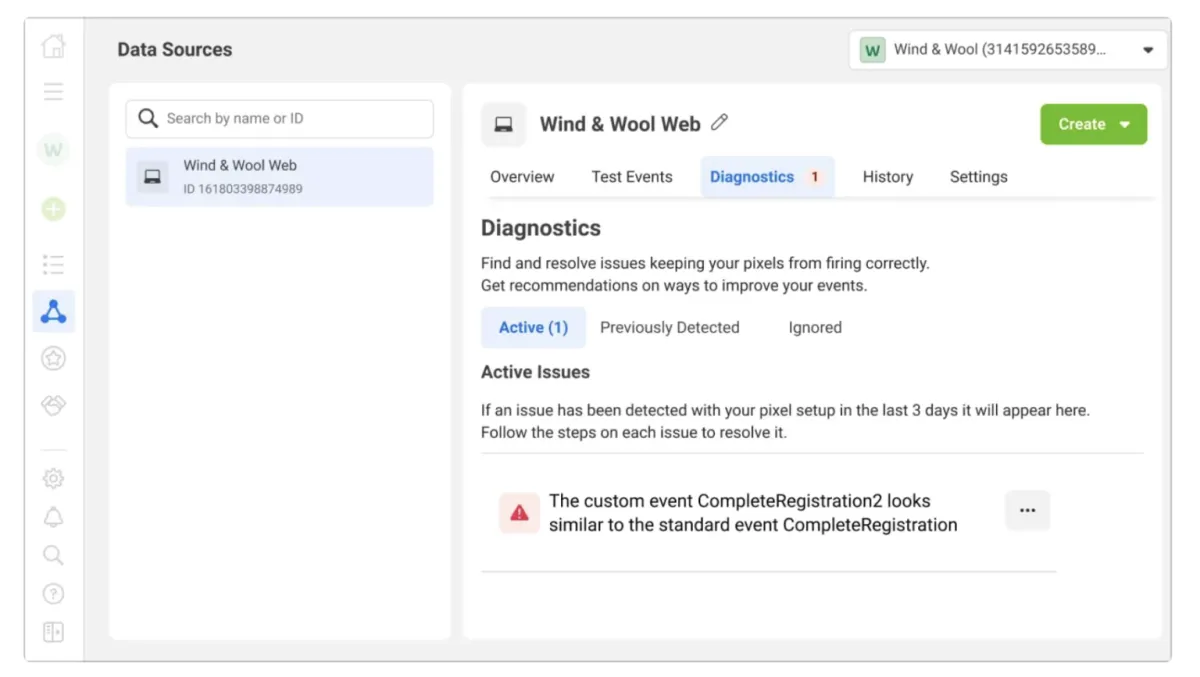
3. Take the final step
In order to combat potential issues with signal loss, it’s highly recommended to set up Conversions API .
Go to Data sources in Events Manager, visit the Settings tab and scroll down to Conversions API .
Choose from one of three installation methods: Gateway, manual, or partner integration with platforms like Shopify or WordPress.
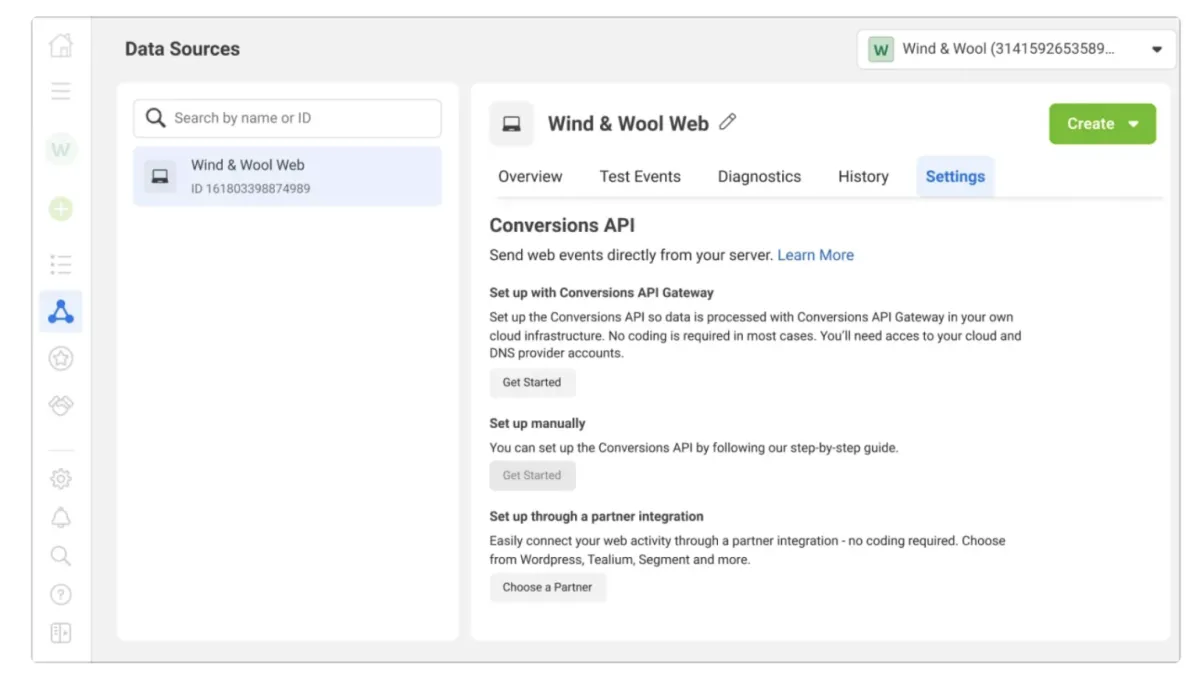
How to install your Pixel through partner integration
Verify that your Pixel is active and resolve any issues with the following tools:
Tool #1:
Install the Pixel Helper plugin on Chrome
to verify that your Pixel is working correctly and check for common errors.
If you don’t see the Pixel Helper icon in your browser, click the puzzle icon called Extensions and select the pin icon next to Pixel Helper.
Once installed, navigate to your website in Chrome and click the Pixel Helper icon to make sure your Pixel has been found.
Tool #2:
Go to Data sources in Events Manager and visit the Diagnostics tab to find and resolve critical issues that may keep your Pixel from working correctly.
Once your Pixel is listed as active, follow Meta’s 4-step guide to optimize it.